SP Flash tool is a tool most commonly using for MTK android smartphones like Tecno, Goinee, Qmobile and Infinix etc. SP Flash tool is simple software with user-friendly UI, mostly using for flashing ROMs, Custom recovery and other files on the MTK android smartphones. In this tutorial, i am explaining on how to use SP Flash Tool for MTK Android devices.
If you are planning for your device customization and enhancement through flashing various ROMs, Custom recoveries or any other flashing then use SP Flash Tool. That is so easy. Follow the complete guide to know about full functions and how to use SP Flash tool.
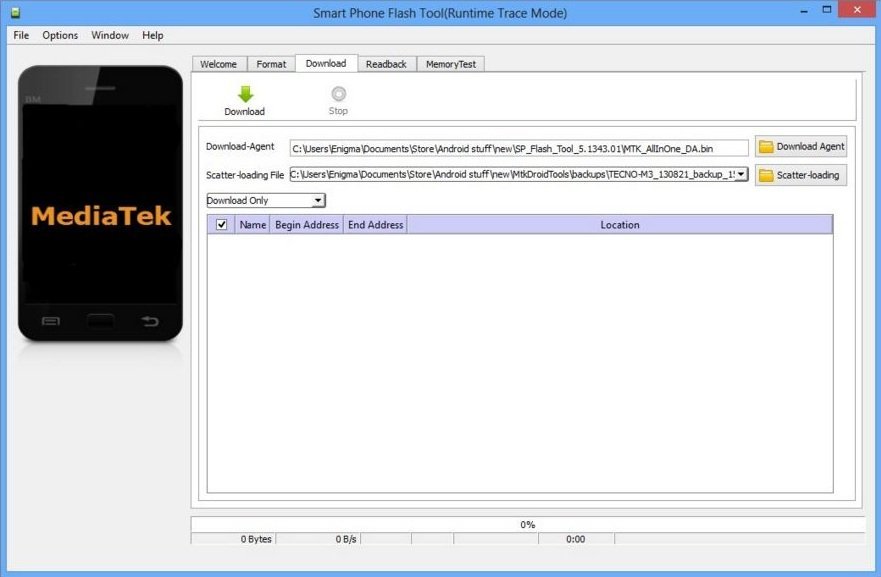
Basic Requirements:
- Perform Backup for your important data on the device.
- Original USB data cable for seamless connectivity.
- Install VCOM MTK USB drivers on your window PC. |click here to Install
- Download the file ie Stock Firmware, Custom ROM, Custom Recovery etc and then extract at the PC.
- A formatted micro SD-card on the device.
Download SPFlashtool on the PC & then Extract. |Download
Steps to use SP Flash Tool on any MTK Android device.
- Turn off your device completely. [Remove battery if removable].
- Right click on the “SPFlashtool.exe” file in extracted folder of SP Flash tool and click on “Run as administrator”.
- Click Download tab and then click “Scatter-loading” button on the right side of the tool.
- Then locate and select the “xxxxxx_Scatter.text” file from the downloaded firmware folder. →then click “Open”.
- A list of files appears on the SPFlashtool screen. Tick the box in front of the file that you want to flash and untick all other boxes. [for stock firmware select all the files boxes]
- Once the file you want to flash is ticked, click the big “Download” tab, upper side on the screen.
- Now connect your device quickly to PC via USB cable, [in switched off mode without battery, if removeable]
- Repeatedly press VOL-UP/ DOWN button of the phone to quickly detect by the PC.
- Then a progress bar on the screen appears. Wait till you see Success message in Green circle with OK text on the screen.
- Finally, click OK, wait for a while and then disconnect the device and reboot .
So that’s how to flash stock ROMs, Custom ROMs etc using SPFlashTool (Smartphone Flash Tool) on Android device. For further inquiry do contact us.
Credit: [Forum Hovatek]




![Update Honor 7 L01 to Android 6.0 Marshmallow [EMUI 4.0] Beta OTA B311 official firmware -Russia Update Honor 7 L01 to Android 6.0 Marshmallow [EMUI 4.0] Beta](https://d13porlzvwvs1l.cloudfront.net/wp-content/uploads/2016/03/Update-Honor-7-L01-to-Android-6.0-Marshmallow-EMUI-4.0-Beta-OTA-B311-firmware-Russia.jpg)
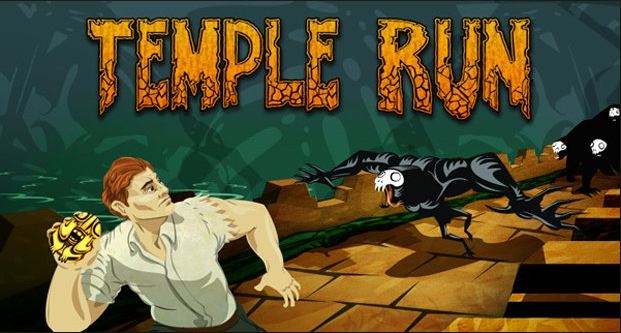

![Root Samsung Galaxy Ace 3 and flash CWM Recovery [all variants] running KitKat 4.2.2 Root Samsung Galaxy Ace 3 and flash CWM Recovery [all variants] running KitKat 4.2.2](https://d13porlzvwvs1l.cloudfront.net/wp-content/uploads/2016/03/Root-Samsung-Galaxy-Ace-3-and-flash-CWM-Recovery-.jpg)
Leave a Comment