
In this guide, I am going to show you how to root Galaxy Note 5 T-Mobile & Sprint. If you are the user of this device and willing to Root Galaxy Note 5 T-Mobile & Sprint, then apply the following guide completely, don’t skip any step.
Advertisements
DISCLAIMER: The guide is prepared for Root Galaxy Note 5 T-Mobile & Sprint only, don’t use for any other variant. Also, we www.guidebeats.com will not be held responsible for any mishap, try it at your own risk.
Preps| Requirements:
- Do charge the device battery more than 70%
- Backup your important data on the device completely and store it safely.
- Install the USB driver of Samsung on your PC. [Download here]
- Enable USB Debugging Mode on your device, from [Settings > Developer options]
- Also, enable OEM. unlock if present there in Developer options.
Downloads required:
Download Odin and save it on your PC’s desktop |Download Link|
Download Noble Kernel compatible to your device and save it to your desktop |Download Link|
Download TWRP Recovery and save it on your PC desktop |Link|
Steps to Root Galaxy Note 5 (T-Mobile & Sprint)
- Extract all the downloaded files Kernel, Odin and TWRP on your desktop.
- Then go to the Odin extracted folder and double-click on the executable file to Run Odin tool.
- Now turn off Note 5 and boot into downloading mode, by [press and hold Volume down+ Home+ Power buttons at the same time until you see warning screen] then press volume up to confirm.
- Once your Note 5 is on downloading mode, connect it to your PC via USB cable.
- Odin detects your device, the “ID:COM” section turns blue with “added” message displays.
- Now click “AP” button, select Noble Kernel file and load it.
- Now make sure that “Re-Partition” box is unchecked and “Auto-Reboot” and “F.Reset Time” boxes are marked.
- Click “Start” button on Odin to start flashing Kernel on your device, wait until flashing.
- Once flashing completes and “PASS” message appears, your device reboots automatically. Now disconnect your device.
- After your device boots normally, head over to Google Play Store, then find and install SuperSU on your device or download form here [Download Link]
- After SuperSU installs on your device, go to app drawer on your device and open it.
- At start up allow updating the binaries and then click Normal.
Done! Now you have successfully Root Galaxy Note 5
Steps to install TWRP Custom Recovery
- Run Odin tool again on your PC.
- Boot Note 5 on downloading mode once again.
- Re-connect Note 5 to PC via USB cable and click on “AP” button.
- Browse and select TWRP recovery file that you have downloaded earlier.
- Uncheck “Re-Partition”, check “Auto-Reboot” and “F.Reset Time” boxes.
- Now click “Start” button to flash TWRP recovery on your device.
- Once TWRP installs successfully and “PASS” message appears, disconnect your device.
That’s all.


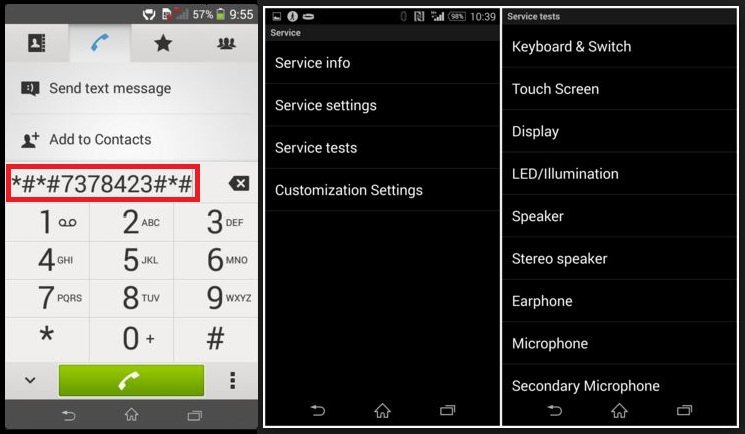
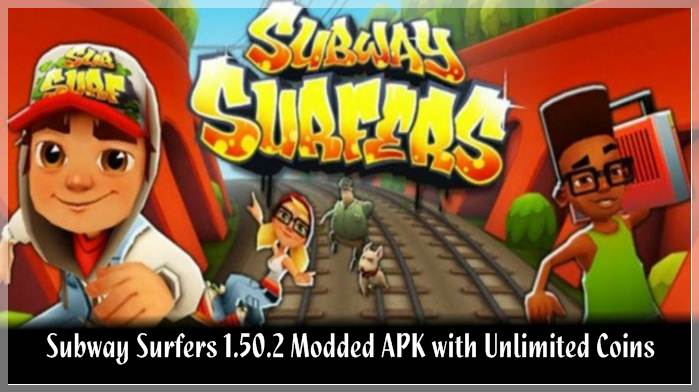
![Update Honor 7 UL00 to Marshmallow EMUI 4.0 B330 Stable Firmware [India] Update Honor 7 UL00 to Marshmallow EMUI 4.0 B330 Stable Firmware](https://d13porlzvwvs1l.cloudfront.net/wp-content/uploads/2016/03/Update-Honor-7-UL00-to-Marshmallow-EMUI-4.0-B330-Stable-Firmware-India.jpg)

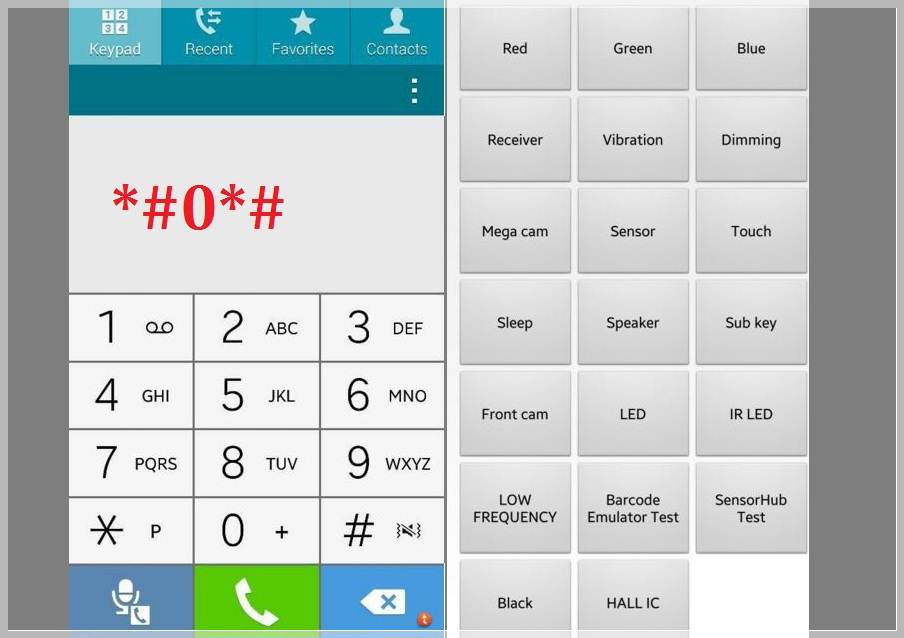

Leave a Comment