The Galaxy S7 and S7 Edge released a few days before with amazing hardware specs and very attractive shape and size. Both the devices performing well and the lovers of the Samsung are waiting to hands on the device as available. Some of the users have already got the devices and getting full enjoyment. If you also have this latest and more awaited and stylish smartphone then you will read here about how to put Downloading Mode on Galaxy S7 and Galaxy S7 Edge.
Download mode can be used while you are going to tweak your device via rooting your device, flashing a custom recovery or custom kernels. Here I have stated the detailed and easy guide to enter Galaxy S7 and S7 Edge in Downloading Mode.
DISCLAIMER: Downloading Mode on Galaxy S7 and Galaxy S7 Edge can be used for various operations. These might be very complicated, keep proper care while dealing with the downloading mode. I and www.guidebeats.com are not being held answerable for any miss-use or any harm.
Steps to enter downloading Mode on Galaxy S7 and Galaxy S7 Edge.
- You should have to properly copy all the data on S7 or S7 Edge before proceeding.
- Completely off Galaxy S7 or S7 Edge.
- Now while S7 or S7 Edge is completely off. Keep pressed the Volume Down + Home + Power buttons altogether. Until you feel the vibration and see the Warning text in yellow with a triangle.
- Now press UP Volume button to confirm.
- Now you will find the main downloading mode menu as shown in the below figure.
- Here in this screen use Volumes UP and DOWN buttons for navigation between the options. And Power button to select any option.

That’s all.
Also Read: [How to enter Recovery Mode on Galaxy S7 and S7 Edge].


![Install Android N Developer Preview on Nexus Latest Devices [Nexus 6, Nexus 6P, Nexus 5X, Nexus 9, and Nexus Player] Install Android N Developer Preview on Nexus Latest Devices](https://d13porlzvwvs1l.cloudfront.net/wp-content/uploads/2016/03/Install-Android-N-Developer-Preview-on-Nexus-Latest-Devices.jpg)
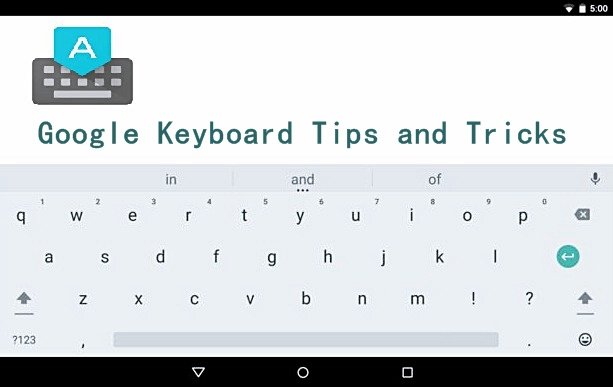



![Update Huawei P8 UL10 to Marshmallow B317 Preview Firmware [Germany] Update Huawei P8 UL10 to Marshmallow B317 Preview Firmware](https://d13porlzvwvs1l.cloudfront.net/wp-content/uploads/2016/03/Update-Huawei-P8-UL10-to-Marshmallow-B317-Preview-Firmware.jpg)
Leave a Comment