It is the last option to downgrade Samsung Galaxy A5 SM A500F from Lollipop 5.0.2 to KitKat 4.4.4, for those who have updated to Lollipop and now facing some bugs. Certainly some firmware those are not a stable version, brings various issues in your device. However, users always have the opportunity to restore to previous firmware safely. Today in this guide my topic is also that how to downgrade Galaxy A5 SM A500F with easy steps.
If after updating your device is not working properly then you have to perform a hard reset, wipe data / Wipe Dalvik cache. If all these options didn’t solve your problem. Then you are compelled to restore to the previous version of firmware. If anyone willing to downgrade Samsung Galaxy A5 SM A500F can use this step by step guide.
DISCLAIMER: Using this tutorial entirely you can downgrade Samsung Galaxy A5 SM A500F only from Lollipop 5.0.2 to KitKat 4.4.4. Never try on other devices. Also, the users will be self-responsible for the whole process.

Preps| Downloads:
- Complete backup of the entire data on A5 should be taken first.
- A5 battery charge should not be less than 70%.
- Also, your PC should have Samsung USB driver pre-installed. [Download Here].
- Also, on A5 USB Debugging Mode, from Settings >> Developer options. [Full Guide].
- Download Odin flashing tool in the PC from here. [Download Link].
- Download KitKat 4.4.4 firmware for Galaxy A5 from SamMobile. First sign-in / sign-up if you are not registered yet. [Download Link].
Steps to Downgrade Samsung Galaxy A5 SM A500F from Lollipop 5.0.2
- Extract both the firmware and Odin on the desktop of your PC for easy access.
- Then on Odin extracted folder, double click ‘Odin3 v3.10.xx.EXE’ to run the tool.
- Now boot the A5 in the Downloading Mode. Via Turning A5 completely OFF. Then press and hold the buttons ‘Volume Down+ Home+ Power’ altogether release after A5 vibrates and Logo appears. Then press volume up.
- Once A5 is in downloading mode, connect A5 to PC, with USB cable. The Odin tool will then detects A5 via turning ‘ID:COM’ blue and appears ‘Added’ text. [if connection doesn’t gets successful, then change USB port OR try to re-install USB driver]
- Once A5 connected successfully, press ‘AP’ button and then load the .tar.md5 from the firmware folder.
- Make sure that ‘Re-partition’ is not checked. Leave other options by default. Then press ‘Start’ button to proceed flashing.
- Now installation begins and after some time you will see ‘PASS’ text and A5 reboots
That’s how to downgrade Samsung Galaxy A5 SM A500F from Lollipop 5.0.2 to KitKat 4.4.4.


![Install Android N Developer Preview on Nexus Latest Devices [Nexus 6, Nexus 6P, Nexus 5X, Nexus 9, and Nexus Player] Install Android N Developer Preview on Nexus Latest Devices](https://d13porlzvwvs1l.cloudfront.net/wp-content/uploads/2016/03/Install-Android-N-Developer-Preview-on-Nexus-Latest-Devices.jpg)
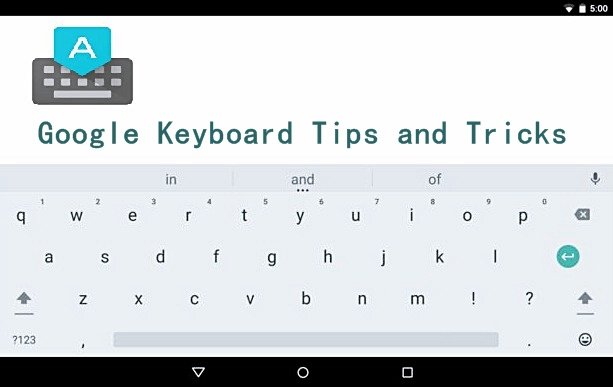



![Update Huawei P8 UL10 to Marshmallow B317 Preview Firmware [Germany] Update Huawei P8 UL10 to Marshmallow B317 Preview Firmware](https://d13porlzvwvs1l.cloudfront.net/wp-content/uploads/2016/03/Update-Huawei-P8-UL10-to-Marshmallow-B317-Preview-Firmware.jpg)
Leave a Comment